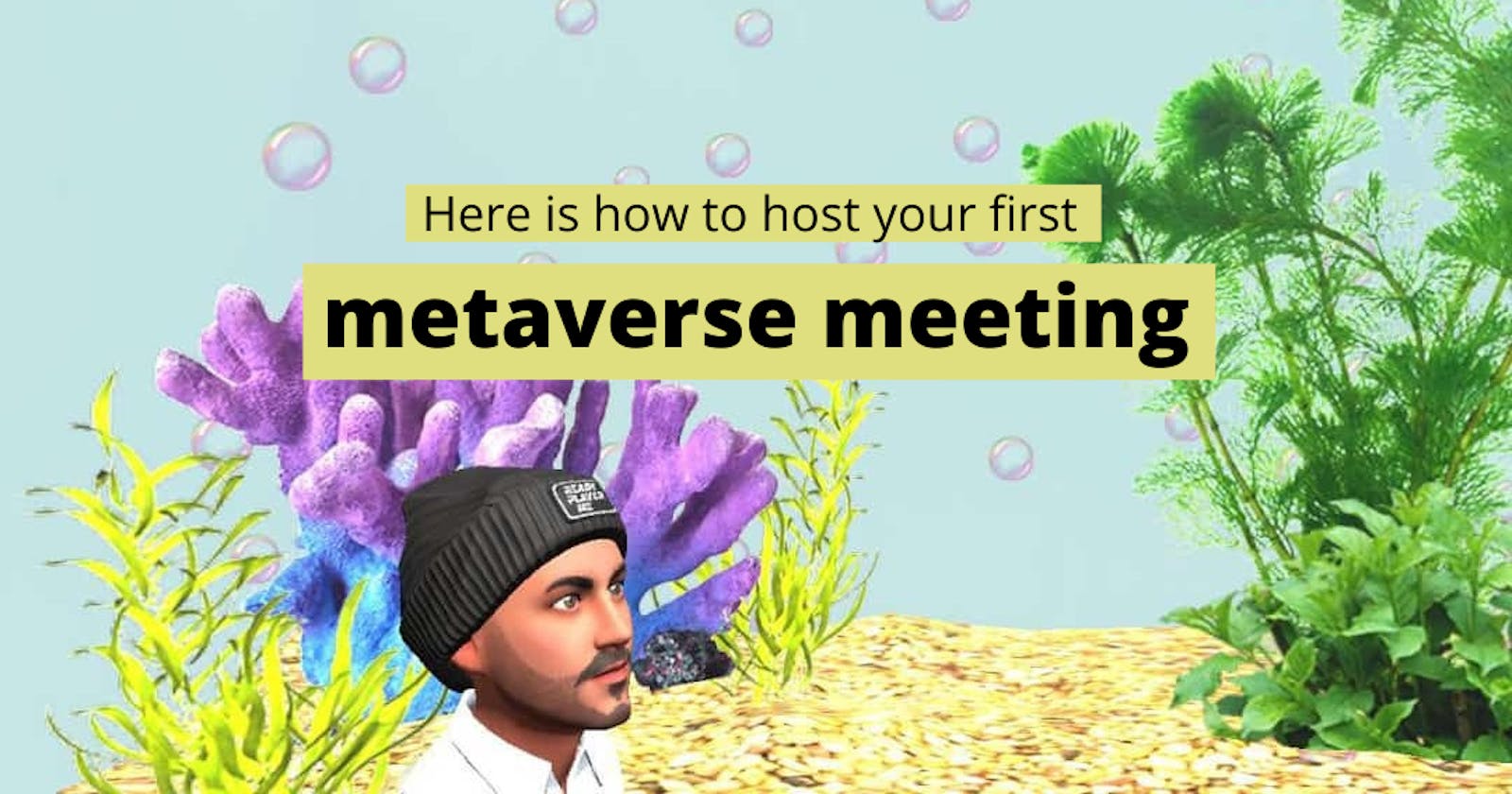Host your first metaverse meeting without any VR device.
A guide on how to host a metaverse meeting on desktop.
Metaverse
After Facebook changed its name to Meta, you might be hearing a lot of buzzwords related to the metaverse, but what exactly is metaverse? Is it a boring version of Zoom, a video game, or some technology? It actually is not some single product game or technology, rather is a term being used for the way how we interact with technology.
Broadly speaking metaverse might include virtual reality - characterized by a persistent virtual world that is there even if you are not playing - as well as the augmented reality which combines the experience of the virtual and physical world. But it is not limited to just their two scenarios and metaverse can also be accessed through any display like Fortnite on smartphones or desktops.
Things you need
There are a lot of services available online that require you to have VR or any special device to experience it or to host it. But through this tutorial, I am going to tell you how to host a meeting in metaverse with just a smartphone or desktop through some freely available cross-game services that are mature enough to give you a complete metaverse experience.
For hosting the first meeting you need,
- Smartphone or a computer
- Internet connection
For already hosted meetings it is not even necessary to have an account to join them.
Metaverse is made up of the following things,
- A device through you access the platform
- A scene in a metaverse platform
- Your avatar.
Create an Avatar
First of all, it is not even necessary to create exactly your look-alike avatar, so this step is skip-able but if you want to make a 3d version of yourself you have to see some cross-game avatar maker services. The service we are going to be using today is Ready Player Me.
First of all, go to Rready Player Me and click on create an avatar, and chose your body type. Then click on take photo and take a photo. You can upload your photo or continue without a photo as well. Your avatar will be created in seconds. Now you can customize the avatar. Now enter the hub.
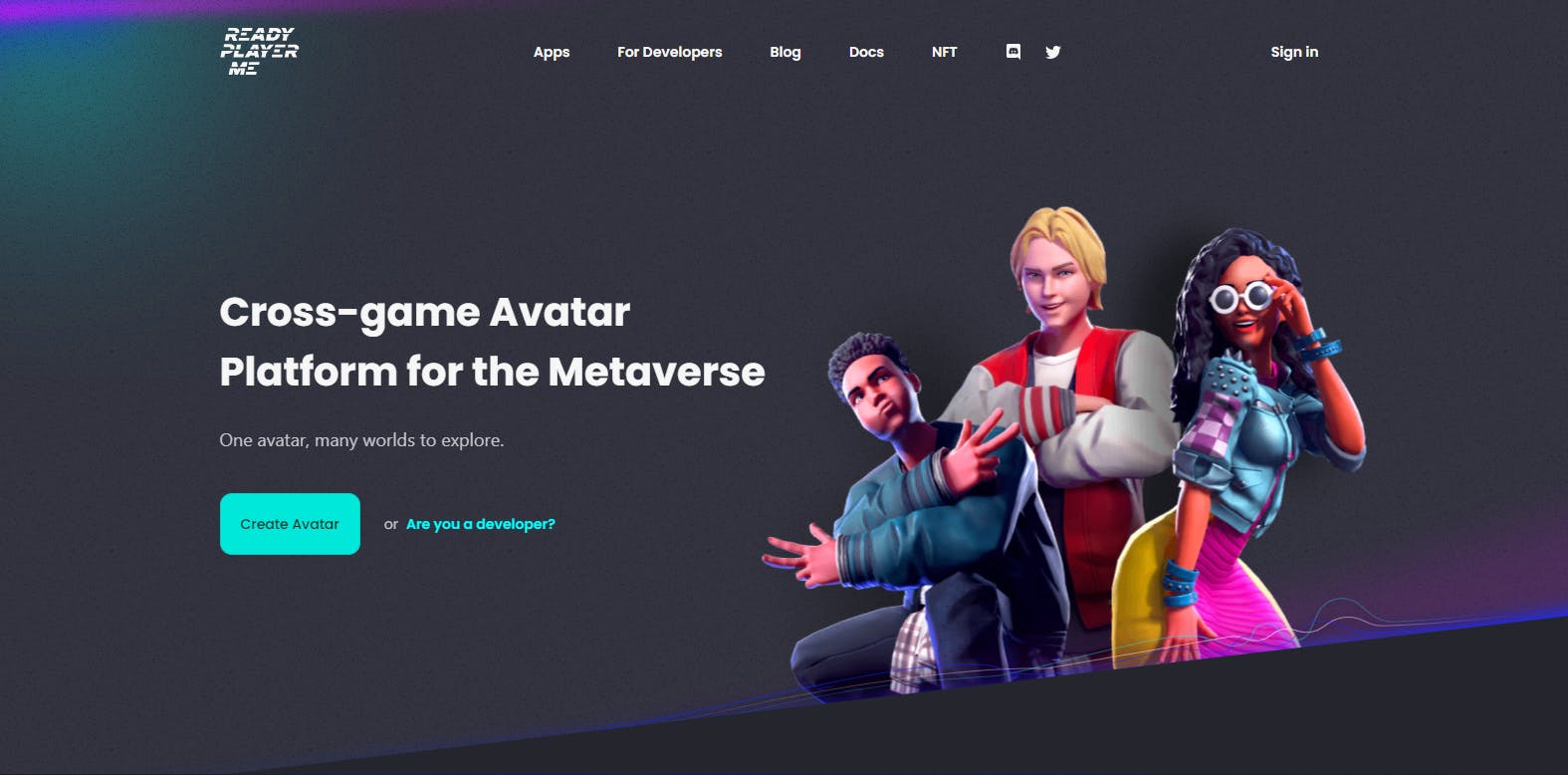
Just before Claim Your Avatar, there is a download icon. Click on that icon you can get the avatar link.

Now you can use this avatar in any supported game.
Host a meeting
Mozilla hubs provide collaborative virtual 3D spaces for free that can be accessed through any browser without any installation.
Go to Mozilla Hubs and create a room. A popup will show up. Click on join Room and then Change your display name and avatar. To change your avatar click on the button and on the top-right screen you will see a URL icon to paste your avatar link. Apply the already copied Avatar link and enter the meeting.
In the bottom left corner, you can find the shareable invite code and link to invite your friends, family, and colleagues.
Navigation on desktop
On the desktop, you can use these keys.
- W key → Move forward
- S key → Move backward
- A key → Move left
- D key → Move right
- Q and E keys → change direction on the left and right sides respectively
- Space → to see the sitting positions
- G → Enable fly mode to bypass the physics.
- C - Take a selfie or picture of the view.
Navigation on smartphone
You can swipe around to change direction. For moving towards the front direction you have to hold the screen with one thumb and swipe upward with another thumb.
Share the article with friends
Share this article to your friend and invite them to your meeting.